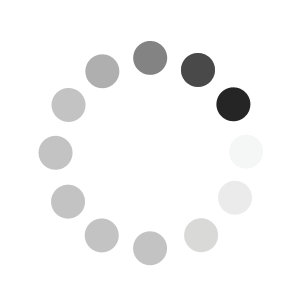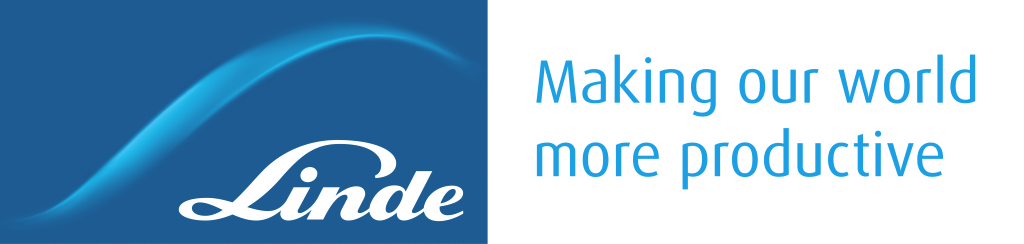Questions & Answers - Automated Order
Can I have several automated orders?
Yes. You can have as many automatade orders as you need.
Make sure to deactivate the automated order if you do not need it anymore or need to take a pause.
Can any of Linde's products be included on an automated order?
Yes! If you can buy it online, you can include it on an automated order.
For items not possible to order online, please contact us and we can help you setup a scheduled order.
How can I cancel the automated order?
Go to "My Account" and select the Automated order tab. Select the automated order you want to stop and click de-activate.
You template will still be available in case you want to activated it again at a later time but it has now been
deactivated and will not create any new orders.
I don't want the order to be placed automatically. What can I do?
You can use the Favorites feature instead and create favorite list of products that can can easily add to the shopping cart.